 Confession: I've always been a little hesitant to share some of my secrets with y'all because well... ya know, my photography business is the only income I have and a girl's gotta eat! I realized though that there's no better way to get the creative juices going than to share the goodness! I'm so appreciative for things that I've learned from other photographers so here is a trick that I learned and use a lot, and you'll probably use a lot too! The idea is to add a subtle hazy glow to your photographs. While it is definitely subtle, the difference is, in ways, drastic. More attention will be drawn to the main subject if you do it right, so here's how:
Confession: I've always been a little hesitant to share some of my secrets with y'all because well... ya know, my photography business is the only income I have and a girl's gotta eat! I realized though that there's no better way to get the creative juices going than to share the goodness! I'm so appreciative for things that I've learned from other photographers so here is a trick that I learned and use a lot, and you'll probably use a lot too! The idea is to add a subtle hazy glow to your photographs. While it is definitely subtle, the difference is, in ways, drastic. More attention will be drawn to the main subject if you do it right, so here's how: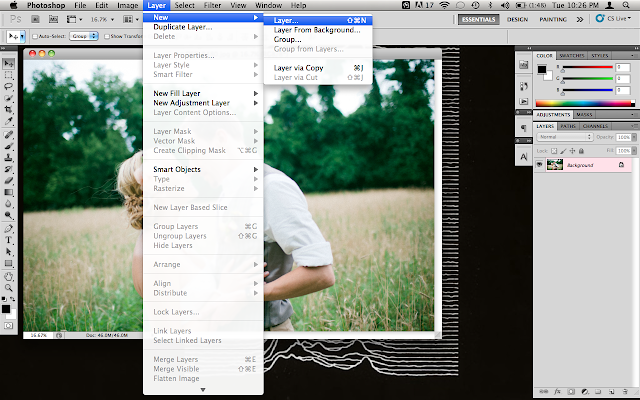 2. Add a new layer.
2. Add a new layer.
3. I'm kind of... "obsessive"... so I name and color-code all of my layers. You can skip this step if you're not as crazy as I am.

4. Pick a brush, a color, and an opacity. Make sure that the hardness is set on 0% and that you choose a light color, preferably one that compliments your photo's color scheme. I've found that a larger brush works best, and the level of opacity changes with every picture. Play around and find out what works best!

5. Make sure that your new layer is selected and that you're not drawing directly on the photograph and go to town. I like to "highlight" my subject with the brush but every photo is different. Once again, play around with it because it's supposed to be fun!

6. There will be a little drop-down box above your layers that says "Normal." I believe that this is the list of "Blending Modes." Click on it and select "Soft Light."

 7. Your brush strokes will instantly blend with the photograph. Feel free to leave it the way it is or to play around with the opacity a little.
7. Your brush strokes will instantly blend with the photograph. Feel free to leave it the way it is or to play around with the opacity a little. Viola! It's subtle but it certainly makes a difference! Have fun playing around with photographs, trying out different brush size and color combinations and creating new works of art!
Viola! It's subtle but it certainly makes a difference! Have fun playing around with photographs, trying out different brush size and color combinations and creating new works of art!
xo, e.m.




I like to use this same technique myself. Wonderful tutorial, shared this link on facebook! :)
ReplyDeleteI came here following Anski's link! This is a completely new technique for me so thanks for sharing it!
ReplyDeleteoh you're welcome! have fun with it!
DeleteGreat tutorial! Thanks for sharing :) it's nice to see how such a subtle change makes all the difference! x
ReplyDeleteGreat tutorial! Thanks for sharing :) it's nice to see how such a subtle change makes all the difference! x
ReplyDeleteLove love love!!!! Such a fun, easy and magical tutorial. Thanks for sharing!
ReplyDelete2015626dongdong
ReplyDeletemichael kors outlet online
coach factory
ray ban sunglasses
michael kors outlet online
jordan 11s
louis vuitton outlet
true religion
mulberry handbags
polo ralph lauren
adidas outlet store
chanel bags
louis vuitton
black timberland boots
michael kors
kate spade handbags
michael kors outlet
louis vuitton
lebron james shoes
louis vuitton outlet
michael kors handbags
ray ban glasses
beats by dr dre
jordan 11 low
hollister kids
insanity workout
prada outlet
oakley sunglass
louis vuitton
michael kors watches
oakley sunglass
ray ban sunglasses
coach outlet store online
michael kors
louis vuitton handbags
jordan 3
true religion sale
cheng0911
ReplyDeleteugg boots
kobe 9
nike trainers uk
ralph lauren,ralph lauren uk,ralph lauren outlet,ralph lauren outlet online,polo ralph lauren outlet,ralph lauren polo
cheap jordans
oakley sunglasses
kevin durant jersey
michael kors,michael kors canada,michael kors handbags,michael kors outlet,michael kors outlet canada
nba jerseys
ugg boots, http://www.uggboot.com.co
nike air max uk
michael kors handbags
evening dresses outlet
cheap nba jerseys
nike free,nike free run,free running,free run,nike running
dansko shoes
ray ban sunglasses, http://www.raybansunglass.co.uk
chicago blackhawks jersey
tory burch outlet
gucci outlet online
north face outlet store
شركة نقل عفش بخميس مشيط
ReplyDeleteشركة نقل عفش بابها
شركة نقل عفش بالقصيم
شركة نقل عفش بينبع
شركة نقل عفش بنجران
شركة نقل عفش بحائل
شركة نقل عفش ببريدة
شركة نقل عفش بتبوك
شركة نقل عفش بالظهران
شركة نقل عفش برابغ